Printing colour images in Black & White
Creating Data
Printing in Grayscale
Let’s say you have a colour image that you want to print in black and white. To do so, you must convert the image to grayscale first. You’re working in Illustrator, which has the capability to convert to grayscale, but you also have Photoshop. Which program should you use?
If you are working with images in Illustrator and you need to convert an image or images to grayscale colour mode, we strongly suggest doing the conversion using Photoshop. Illustrator is capable of converting to grayscale, however the quality of the conversion is not good when you are converting raster images (the resulting image will be a lot darker and lose contrast than if you were to do the conversion in Photoshop). However, if what you need to convert is a vector graphic, then by all means use Illustrator.
Remember: Illustrator is a vector graphics program, and Photoshop is a raster image program. Illustrator excels at handling vector-anything, and Photoshop excels at handling images.
How to convert an image to Grayscale
In Illustrator, first select the item you want to convert to grayscale. Then choose, Edit > Edit Colors > Convert to Grayscale. In Photoshop, open the image. Choose, Image > Mode > Grayscale. Then, click Discard color information.
Please note: We do not convert images to grayscale for you. Should you require an image to be in grayscale mode, please do the conversion on your end before submitting your print-ready data.
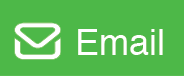
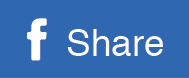
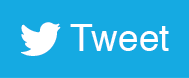
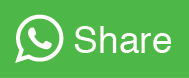
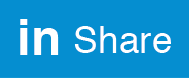
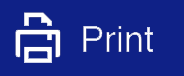




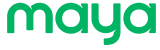
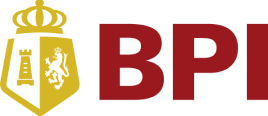
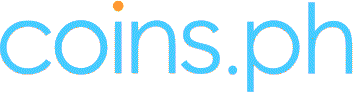








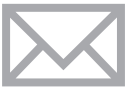 info@metroprint.ph
info@metroprint.ph
 0916 680 2851
0916 680 2851
 0928 721 9074
0928 721 9074